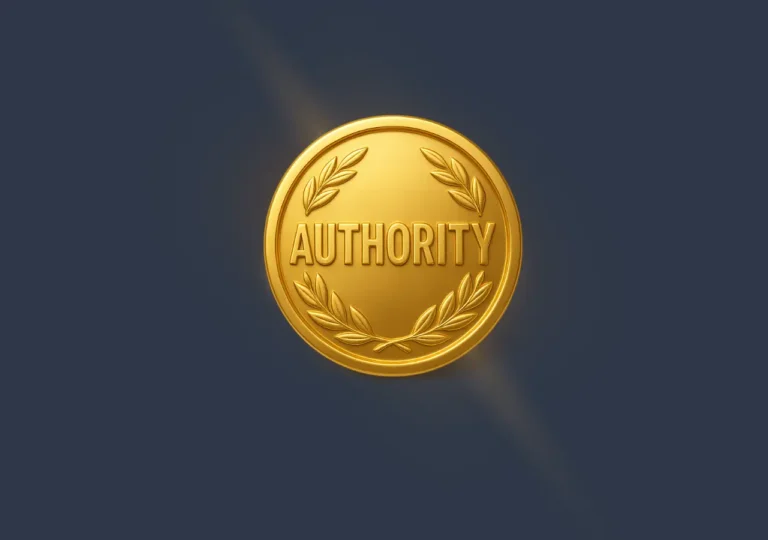Images are more than decoration; they’re an untapped SEO channel that many blogs ignore. This guide gives precise, actionable steps — how to compress, name, tag, and serve images in WordPress so they drive more organic traffic. No fluff, just practical advice and proven settings. Ready? Let’s get into the specifics.
Why image optimization actually matters for SEO 📈
Images affect search in ways people often miss. They influence page load time (and yes, that directly impacts rankings), they appear in Google Images (another traffic source), and they improve user experience (longer sessions, lower bounce — all good signals). Think of images as tiny search assets you can control: file size, metadata, file name, and alt text all send relevance signals to search engines.
Quick reality check — slow pages lose clicks. If an image-heavy post takes too long to render, users bail. That behavior reduces visibility over time. So image optimization is both technical and semantic: you tweak bytes and you tell the search engine what the image means. Both matter.
- Page speed: smaller images = faster pages = better rankings
- Image search: properly tagged images can rank separately
- User engagement: better UX often equals better SEO
Choose the right format and compression — specifics you can use 🧰
Pick formats based on use-cases. JPEG is still great for photos (good compression), PNG works for screenshots or images with transparency, and WebP/AVIF are excellent modern choices (smaller files, same quality). WordPress supports WebP in recent versions, but test across browsers. And yes, that means creating fallbacks or using plugins that serve the best format per browser.
Compression levels (practical)
Here are concrete settings to try (start here, then test visually):
- Photos: WebP at 75–85 quality; JPEG at 70–82 (visually lossless usually)
- Illustrations/screenshots: PNG8 or WebP with moderate loss; avoid heavy JPEG artifacts
- AVIF: smaller than WebP, but encode times are longer; use if your pipeline supports it
Automate compression on upload (via plugin or build step). Manual export from Photoshop or Figma using the above targets is fine for hero images, but bulk posts need automation. Test using Lighthouse or WebPageTest so you don’t guess blindly.
Filenames, alt text, and captions — semantics that search engines read 🧠
File names matter. Instead of IMG_1234.jpg, use descriptive, hyphenated names like blue-wool-scarf-winter-2025.jpg. Humans and bots both benefit — bots parse words separated by hyphens. Keep it concise, accurate, and include the main keyword if relevant (but don’t keyword-stuff — unnatural names can backfire).
Alt text: what to write
Alt text should describe the image’s content and purpose (think accessibility first, SEO second). Good alt text:
- Describes the image function (e.g., “diagram showing content workflow for WordPress image optimization”)
- Includes keywords naturally if relevant (don’t force them)
- Is concise — 100 characters is a good target, but clarity over length
Captions are read more than body copy in many layouts, so use captions to reinforce context. But don’t repeat alt text verbatim. Each field has a role: filename, alt, title, and caption together create a semantic cluster for the image.
Image dimensions, responsive images, and srcset — serve the right size 📱💻
Never serve a 3000px image to a 360px phone screen. That wastes bytes and slows load. WordPress automatically generates multiple sizes on upload, and the srcset attribute lets the browser pick the best file. But themes and builders sometimes disable or mishandle srcset — check your output (right-click → inspect on the image tag).
Practical steps:
- Verify WordPress generates multiple image sizes (thumbnail, medium, large, etc.)
- Use srcset and sizes attributes (let the browser choose)
- Define sensible image max-widths in your CSS so layouts don’t request oversized files
For hero images, retina displays might need 1.5–2x resolution, but combine that with modern formats (WebP/AVIF) to keep file sizes reasonable. Balance sharpness and speed. Test on mobile and cheap devices; that’s where most real users are.
Lazy loading, CDN delivery, and caching — speed tactics that work ⚡
Lazy loading defers offscreen images until needed, reducing initial load. WordPress has native lazy loading with the loading=”lazy” attribute, but it can interfere with SEO if not implemented properly (e.g., when important images are deferred incorrectly). Mark above-the-fold images to load normally and lazy-load the rest.
CDNs reduce latency — serve images from a location close to users. Many image optimization plugins include CDN delivery or integrate with services like Cloudflare Images, BunnyCDN, or Imgix. Caching headers and long expiration times (with cache-busting for updates) are essential.
- Lazy loading: enable for non-critical images; exclude hero images
- CDN: use for global audiences
- Caching: set far-future expires + versioned URLs on update
WordPress plugins and workflows — what to install and how to configure 🔧
Plugin choice matters but workflow matters more. Choose tools that compress, convert formats, generate srcset, and optionally provide CDN or optimization on-the-fly. Popular options:
- Imagify — simple, reliable compression and WebP support
- ShortPixel — good for bulk optimizations and AVIF/WebP
- Smush — user-friendly, integrates with WP but watch limits
- Cloudflare Images / Cloudflare Polish — edge optimizations and format conversion
- Jetpack (image CDN) — convenient for some setups
Set plugins to auto-optimize on upload and run a bulk optimization pass when you install. Keep backups (opt-out paths can be helpful). Also, consider an external build pipeline: optimize images in your asset pipeline (e.g., in a static site generator or CI) and deploy pre-optimized assets to WordPress for tighter control.
Measuring impact — analytics, testing, and KPIs 📊
Measure before and after. Track core web vitals (LCP, CLS, FID/INP), page load times, and image-load-specific metrics. Use Lighthouse, WebPageTest, and Google Search Console performance reports. For image search traffic, check Google Search Console > Performance > Search type: Image.
Concrete KPIs to watch:
- Largest Contentful Paint (LCP) — often tied to hero images
- Time to Interactive (TTI) and Total Blocking Time (TBT)
- Organic clicks from image search (GSC Image filter)
- Bounce rate and average session duration on pages with optimized images
Run A/B tests when changing formats or compression thresholds — monitor perceived quality and engagement, not just bytes. Smaller files that look worse can hurt engagement, which in turn hurts SEO. Test across devices and network throttling to simulate real users.
Final checklist & quick wins — ready-to-implement actions ✅
Here’s a compact checklist you can follow this afternoon. Quick wins first, deeper fixes later:
- Replace unclear filenames with descriptive, hyphenated names
- Add meaningful alt text for every important image
- Enable WebP/AVIF conversion via plugin or CDN (with fallbacks)
- Set sensible compression targets (JPEG 70–82, WebP 75–85)
- Verify srcset/sizes output and test on mobile
- Enable lazy loading for non-critical images, except the hero
- Use a CDN and set proper caching headers
- Monitor Core Web Vitals and GSC image search traffic
Do this consistently and your images will stop being wasted bytes and start earning clicks. It’s not rocket science, but it does need attention. Small wins compound over time — optimized images mean faster pages, happier users, and better rankings. Go on — optimize a post and check the results in two weeks.
Resources and tools — a compact toolkit 🔎
Tools you’ll actually use:
- Google Lighthouse / PageSpeed Insights
- WebPageTest (for network-level diagnostics)
- Google Search Console (filter by Image)
- Image compression services: ShortPixel, Imagify, Kraken (if still available), TinyPNG
- CDNs that offer image optimization: Cloudflare, BunnyCDN, Imgix
Implementation path: audit → automate on upload → CDN/edge optimization → measure → iterate. Repeat. You’ll see cumulative improvements in load time and in some cases direct image search clicks. Sounds reasonable, right? Do it methodically and you’ll get real, measurable gains.
This article was prepared using the AUTO-POST-SEO plugin